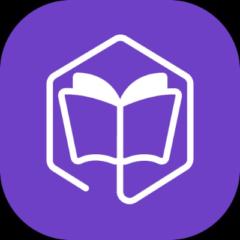Activity
Mon
Wed
Fri
Sun
Jan
Feb
Mar
Apr
May
Jun
Jul
Aug
Sep
Oct
Nov
Dec
What is this?
Less
More
Memberships
AI for LinkedIn - evyAI.com
1.5k members • Free
19 contributions to AI for LinkedIn - evyAI.com
💬 Simple Comment Strategy That Drives Real Leads
Quick share — this blog breaks down a super simple social media comment strategy that works way better than cold DMs. The idea is basic: show up in the comment section where your people already hang out. Instead of pitching strangers, you: - comment on the right people’s posts - add something useful (not “great post!”) - stay consistent - let conversations turn into relationships It’s low effort, high trust, and it compounds fast. 👉 Full blog here: https://evyai.com/social-media-comment-strategy/
WORKSHOP ALERT! Secret LinkedIn Algorithm Hacks to Dominate in 2026!
You can register for tomorrow´s workshop https://evyai.com/webinar, you don't want to miss it! Feel free to invite your friends too. Ever feel like your LinkedIn posts deserve way more attention than they get? You’re not alone — and the secret isn’t posting more. It’s understanding how the LinkedIn algorithm really works in 2026. It will be In this eye-opening webinar, we will pull back the curtain on the latest LinkedIn algorithm updates, revealing what’s driving visibility this year and what’s quietly killing your reach. You’ll learn exactly how to use AI tools, engagement timing, content structure, and data-backed optimization tactics to boost your impressions, comments, and connections — without gaming the system. Key Takeaways ✅ Discover the newest 2026 algorithm changes LinkedIn isn’t talking about ✅ Learn the 5 engagement signals that determine who actually sees your posts ✅ How to use AI to analyse and adapt your content for maximum reach ✅ The secret posting formats (polls, carousels, native video) that trigger more visibility ✅ Real data on what’s working for top creators — and how to replicate it 👉 Reserve your spot today! You can register for tomorrow´s workshop https://evyai.com/webinar, you don't want to miss it! Feel free to invite your friends too.
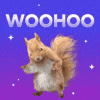
WORKSHOP ALERT! How to Get Clients from LinkedIn with AI
You can register for tomorrow´s workshop https://evyai.com/webinar, you don't want to miss it! Feel free to invite your friends too. Have you ever wondered how some people seem to attract clients effortlessly on LinkedIn — while others struggle to get noticed? The difference isn’t luck. It’s strategy powered by AI. In this powerful new session, we will show you how to combine AI-powered content, authentic storytelling, and interactive formats like polls and native videos to position yourself as a trusted expert and magnetize the right audience. You’ll discover how to blend automation with authenticity to grow your visibility, build thought leadership, and convert attention into real business opportunities—without sounding robotic or pushy. Key Takeaways ✅ How to use AI to create content that builds trust and attracts ideal clients ✅ The storytelling framework that transforms ordinary posts into client-generating conversations ✅ Ways to use LinkedIn features like polls, comments, and native video to boost engagement ✅ How to personalize outreach at scale while keeping it authentic ✅ Real examples of professionals who turned AI-driven visibility into consistent clients 👉 Reserve your spot today! You can register for tomorrow´s workshop https://evyai.com/webinar, you don't want to miss it! Feel free to invite your friends too.
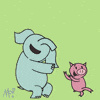
POSTING PARTY #23 - 11-24-2025 - (POST YOUR LINKS!)
🎉 23𝘁𝗵 𝗣𝗢𝗦𝗧𝗜𝗡𝗚 𝗣𝗔𝗥𝗧𝗬 of the Year! 🎉 (23/25) Dear evyAI Friends, Welcome to our 23th 𝗣𝗢𝗦𝗧𝗜𝗡𝗚 𝗣𝗔𝗥𝗧𝗬 of the year! 🎯 We're over 90% through our annual journey of 25 amazing networking events! Join at www.highenergyzoom.com 10am EST today 11-24-2026 and see all future ones at www.skool.com/evyai in the calendar. 📝 𝗛𝗼𝘄 𝘁𝗼 𝗣𝗮𝗿𝘁𝗶𝗰𝗶𝗽𝗮𝘁𝗲: - 👍 𝗟𝗜𝗞𝗘 this post as soon as you see it - 💬 Share your LinkedIn Post in the comments for review - ❤️ 𝗟𝗜𝗞𝗘 every comment you engage with - ✂️ Remove UTM tracking links (delete anything after ? in your links) - 🔄 No new post? Share a previous one - no pressure! - 🏷️ Tag LinkedIn connections you met at our event for extra engagement 🌟 𝗧𝗶𝗽𝘀 𝗳𝗼𝗿 𝗮 𝗦𝘂𝗰𝗰𝗲𝘀𝘀𝗳𝘂𝗹 𝗣𝗮𝗿𝘁𝘆: 1. 📹 Show up on camera during our Zoom event 2. 💭 Be active in the Zoom chat 3. 🎤 Prepare a solid 15-second elevator pitch 4. 💧 Stay hydrated for energy 5. ⏱️ Commit to the full event (please don't leave midway) I appreciate 𝗲𝗮𝗰𝗵 𝗮𝗻𝗱 𝗲𝘃𝗲𝗿𝘆 𝗼𝗻𝗲 of you for engaging, liking, commenting, and showing up! Your participation means the world to me. 🙏 Let's make this posting party our 𝗯𝗲𝘀𝘁 𝗼𝗻𝗲 𝘆𝗲𝘁! 💫 IMPORTANT RESOURCES: BULK LINK OPENER Bulk Link Opener 4: https://strategy.evyai.com/bulklinkopener4 (Has a few new features) POST URL CLEANER: Use this tool to help you clean up the URL so you post a clean url without UTMs https://evyai.com/url-cleaner/ DIRECTORY: Here is a link to the Engaged LinkedIn Users Directory. It's a private directory of engaged LinkedIn users. The goal is to have 1000 people enter their info and keep it up to date for people who want to network and build their business in our community. Feel free to enter your information into the spreadsheet, ask for edit access and please keep it private so people can respect each other. https://docs.google.com/spreadsheets/d/1e4IBQOPSU8YbyrH0yVa1DUpqT-TiJfvwAN5ljUAKMA0/edit?gid=0#gid=0


1-10 of 19
@tami-schlichter-1015
evyAI.com - Check out our upcoming webinar www.evyai.com/webinar we will teach you how to get clients with AI fast.
Active 2d ago
Joined Dec 3, 2024
Providence Rhode Island
Powered by