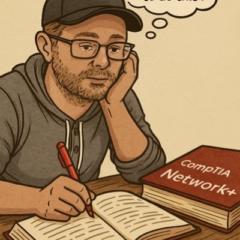26d (edited) • Labs
Virutal Machine Lab/Tutorial
Hey everyone, I am going to start posting one lab/tutorial a week or at least try to. Today I am going to start with a very simple how to configure a VM (Virtual Machine). I like to use Oracle VirtualBox because it seems to be pretty simple and free.
Photo 1 is what it looks like when you open it up, I have a couple VMs here already but will be adding one with this tutorial.
To create a new VM, in photo 2, you want to click the Machine tab in the top left area of the screen. it will show up like this, click on new. Once you click New, a window will pop up with some options.
In photo 3, that is the window that pops up and you have some things to input. First thing to do is name your machine. You can name it whatever you like but I like to name it something that relates to the project I am doing with that machine. The next section is Folder/path, this will or I think it should automatically set a folder for you so you shouldn't have to touch this. Next is the ISO Image, this is pretty much a boot disk that allows you to load up an OS (operating system) without having an actual disk or usb stick. You can get these ISO images from Windows website or Linux website, etc. You can do a quick google search like Windows ISO download and it should lead you where you need to go, its also completely free to download. Once you get your ISO you find where you downloaded it and attach it in this ISO Image section. Once you attach your ISO the type section should recognize it and update itself to what it needs to be. In this case it automatically went to Microsoft Windows. Similar with the version section, hopefully it's the same for you but for me It went right to Windows 10 64 bit. I like to check the box that says skip unattended installation so I can walk through the entire set up myself.
From here we are going to go to photo 4 which takes us to the hardware section of the set up. For base memory I like to use 4096MB (4GB) and for processors I like to use 2 CPUs. Of course this all depends on your system, you never want to give it more than half of your computers resources. So for example if you have 8GB of ram you don't want to assign your VM 6GB. You can do a little research on what you are currently running and go from there. You can even input your specs to ChatGPT and it will help you set up the sweet spot for your build.
Moving on to photo 5 we are going to the hard disk section. The first section here is the hard disk file location and size, it will create a path for you with whatever you named your VM as you can see what it did for me. For the size I like to do 40-50GB but this depends on how much free space you have on your PC, so again just double check what you have and give your PC some room don't max out the space just because you have it. Once you are finished with that it will add itself to the list on the left hand side of the screen, refer to the next photo, photo 6.
From here you can double click your machine or click once and hit the start button on the top of right next to settings. Now you can walk through the installation of Windows! Have fun! This was my first ever tutorial so please feel free to criticize or mention anything I might have left out.
6
6 comments
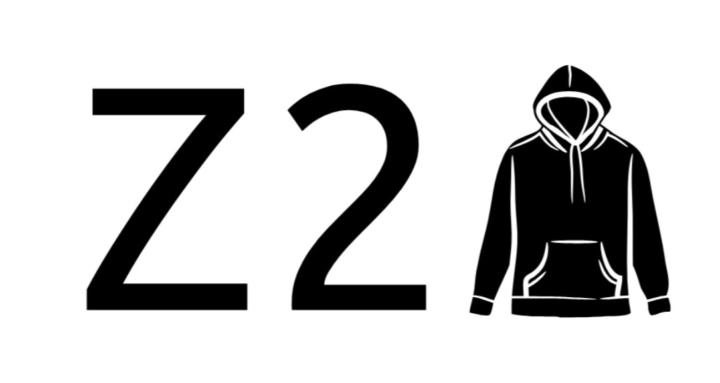
skool.com/bowtiedcyber
The New Public BowTiedCyber Community
Powered by