Activity
Mon
Wed
Fri
Sun
Jan
Feb
Mar
Apr
May
Jun
Jul
Aug
Sep
Oct
Nov
Dec
What is this?
Less
More
Memberships
SOLIDWORKS Course Pro
66 members • Free
SOLIDWORKS Accelerator
2.2k members • Free
438 contributions to SOLIDWORKS Accelerator
Why i Didn't post anything???
Over the past three months, I’ve been completely focused on my Solid Edge course, which is why I haven’t posted any updates. But I’m excited to share that I’ve passed the Associate-level certification exam! I’m now a certified Solid Edge user with practical experience, and I can’t wait to share my certificate soon.

Finished Assembly Section
Just finished assembly section. Very helpful project to learn different parts of the workflow. One question I have is: in the end component P2 ended up not fixed in my assembly because I was running interference detection. I couldn't figure out how to have the component fixed and not interfere with components P4 when it rotates. Any ideas?
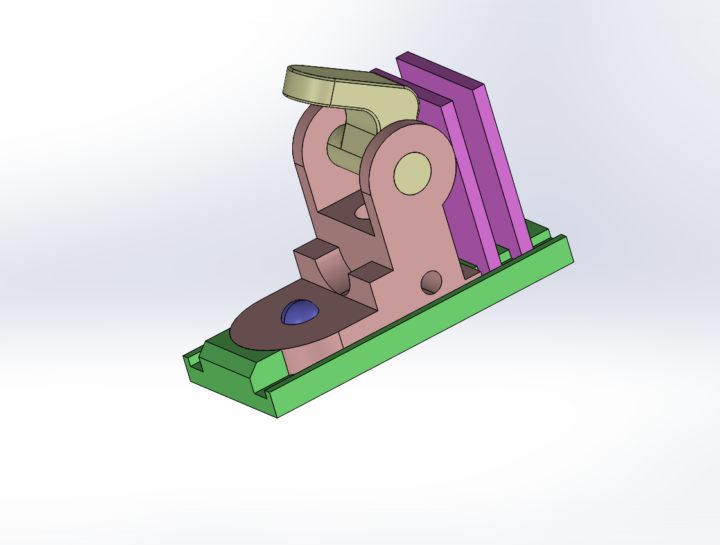
Jack the Pumking King: Base, Head and a bowtie that I couldn't fit.
Good afternoon everyone and a happy new year. For the past 20 days I've been working on this project. It's not just a 3D model for the sake of it, but rather the template for it's 3D printing, so I had to make the dimensions somewhat realistic. It took some time, effort and mathematical modeling, but I got there. I'm attaching the whole thing below, for anyone who wants to check it out.
4 likes • Jan 3
Use this cool workaround to select that hidden face: 1. Press F5 on your keyboard, to open the selection filter, or option 2, press X as a shortcut to auto go into FACE ONLY select mode. 2. Now press CTRL + A to select all objects (but in step 1, you were FACE ONLY), so all faces will be selected. 3. Now right-click and finally click on Change Transparency.
Learning the deep magic
Wow, surface blending can be hard. Here is a whole morning of ***king around (Working from Matt Lombard - SolidWorks Surfacing and Complex Shape Modeling Bible)
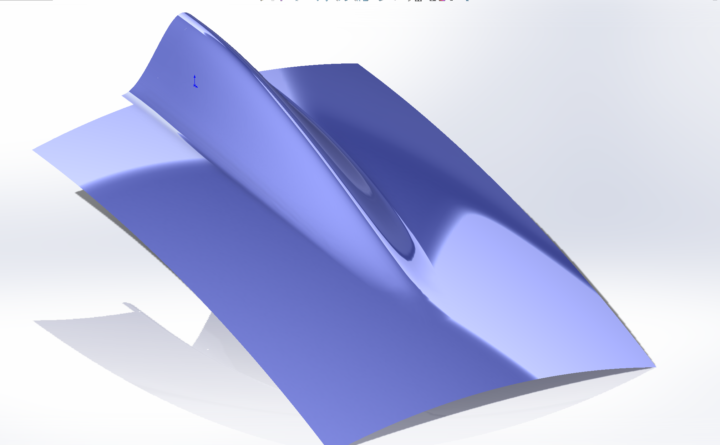
Cat/Bat face
Here is an interesting design of a cat or bat face. I'm attaching the SW part below for anyone interested to check it out.
1-10 of 438
Active 167d ago
Joined Jul 6, 2024
Powered by





