
Write something
Deploy WordPress on EC2 by WordPress AMI Bitnami.
Here you can check details with screenshot : Check Here Step 1: Create an EC2 Instance and Choose an Amazon Machine Image (AMI) 1. Open the AWS Management Console. - In the search bar, type EC2 and select it to open the EC2 service console. 2. Click the Launch Instance button to open the instance creation wizard. 3. Enter WordPress App as the name for your instance. 4. Choose an Amazon Machine Image (AMI): - Scroll to the AMI selection view. - In the search bar, type WordPress and press Enter. - Locate the WordPress Certified by Bitnami and Automattic AMI. This image is secure, up-to-date, and optimized for WordPress. - Click Select next to the appropriate AMI. 5. Review the details of the AMI and click Continue. 6. Confirm that the AMI is selected in the AMI section. Step 2: Choose an Instance Type 1. Scroll down to select the instance type: 2. Select t3a.small. Step 3: Configure an SSH Key 1. In the Key Pair (login) section, choose Create a New Key Pair. 2. Provide a name for your key pair and select .ppk as the private key file format (for use with PuTTY). 3. Click Create Key Pair to download the .ppk file to your computer. Save it securely. 4. Return to the Key Pair (login) section to confirm that your key has been selected. Step 4: Configure Security Groups 1. In the Security Group section, configure the rules: 2. These are the default settings for the WordPress AMI. Step 5: Configure Storage 1. Adjust the storage settings: - Increase the root volume size if needed (e.g., 20 GiB or higher for better performance). - Add additional volumes if required. Step 6: Launch the EC2 Instance 1. Click Launch Instance to start creating your EC2 instance. 2. Wait for the instance to be initialized. 3. Once launched, navigate to the EC2 Instances page to view your running instance. Step 7: Access the WordPress Application
9
0
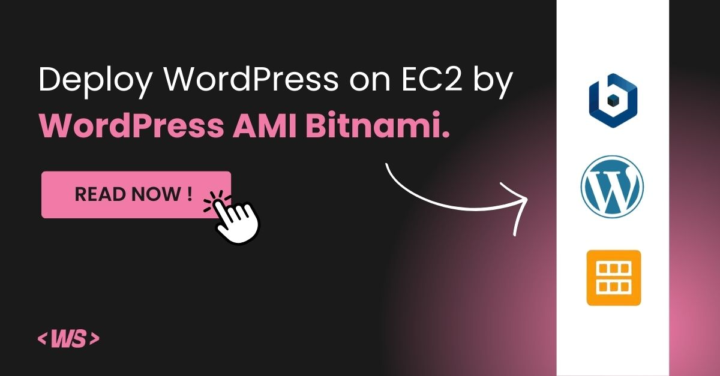
How to Set Up a WordPress Website on Amazon Linux EC2: A Step-by-Step Guide
Here you can check details with screenshot : Check here The objective of this blog is to guide readers in setting up a WordPress website using the LAMP stack on an Amazon EC2 instance. By the end of this tutorial, you will have learned how to: → LAMP Stack: Set up the foundational LAMP (Linux, Apache, MySQL, PHP) stack on your EC2 instance. → WordPress Installation: Install and configure WordPress on your EC2 server. → Security Measures: Implement essential security measures to protect your WordPress site. → Domain Connection: Point your domain name to your EC2 instance for public access. Step 1: Launch an Amazon EC2 Instance Log in to your AWS account (https://aws.amazon.com/) → Navigate to the EC2 dashboard. → Click “Launch Instance” to start the EC2 instance creation process. → Select an Amazon Machine Image (AMI) for your instance, such as “Amazon Linux 2 or base on your requirement.” → Choose an instance type based on your requirements. → Choose or create an SSH key pair to access your instance securely. → Configure instance details like network settings, storage, and tags. → Create or select an existing security group allowing inbound traffic on ports 80 (HTTP) and 443 (HTTPS). → Review your instance settings and click “Launch.” → Click “Launch Instances.” Step 2: Connect to Your EC2 Instance → Once your instance is running, select it in the EC2 dashboard. → Click “Connect” to view connection instructions for the SSH client. You can use third-party software such as PuTTY, Git Bash, Manage Desktop, or any terminal application on your operating system to connect using the instructions provided. → The EC2 Instance Connect option allows you to directly connect via a new tab for SSH access. → Use an SSH client to connect to your instance using the provided public DNS and private key (.pem) file. Step 2: Update Your System
10
0
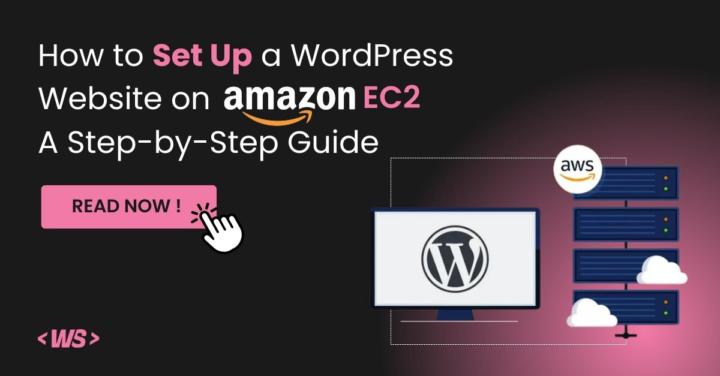
1-2 of 2
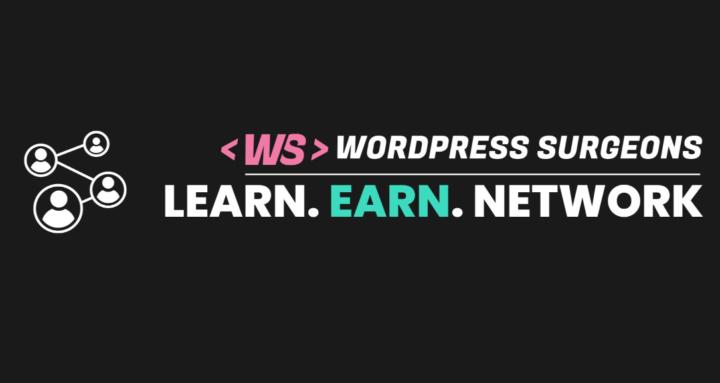
skool.com/wordpress-surgeons-8474
Running a WordPress site? Access free expert advice on technical issues, speed, security & proven growth tactics along with free license & resources
Powered by
