
Write something
How to do an accessibility test of WordPress Website!
Here you can check details with screenshot : Check Here Role of accessibility in website testing Accessibility is an essential aspect of website testing that ensures all users, including those with disabilities, can navigate and interact with a website effectively. It is not only a moral imperative but also a legal requirement in many countries. In this blog, we’ll explore the importance of accessibility, how to incorporate it into website testing, and tools to assist in making websites inclusive. Why Accessibility Matters 1. Inclusivity An accessible website means that the user with any kind of visual, auditory, motor, or cognitive impairment can access your content. You are thus making your website more accessible and inclusive by focusing on accessibility. 2. Legal Compliance In most countries, there are laws such as the Americans with Disabilities Act (ADA) or the Web Content Accessibility Guidelines (WCAG) that mandate websites to be accessible. If not, this could lead to legal consequences. 3. Improved User Experience Accessibility features such as easy navigation, accessible images with alternate text descriptions, and easy-to-read fonts make for a greater user experience for everybody, and not just those with some form of disability. 4. SEO Advantage Search engines prefer more accessible websites. Features, such as semantic HTML structure, proper heading hierarchy, and alt text on images, add to one's SEO value. Key Accessibility Testing Elements 1. Accessible by Keyboard Many users rely on keyboards instead of mice to navigate websites. Test for smooth keyboard navigation and ensure all interactive elements are reachable and operable using the tab, arrow, and enter keys. Check this video: How to Check Web Accessibility with a Screen Reader and Keyboard Description: In this informative video, Kerrin shows how to use assistive technologies such as keyboard navigation and screen readers to audit websites for WCAG compliance. He criticizes the limitations of automated technologies, emphasizes empathy in design, and provides practical advice for enhancing HTML structure, link text, and ARIA features. Perfect for those on the internet who want to create accessible and user-friendly digital experiences!"
10
0
Deploy WordPress on EC2 by WordPress AMI Bitnami.
Here you can check details with screenshot : Check Here Step 1: Create an EC2 Instance and Choose an Amazon Machine Image (AMI) 1. Open the AWS Management Console. - In the search bar, type EC2 and select it to open the EC2 service console. 2. Click the Launch Instance button to open the instance creation wizard. 3. Enter WordPress App as the name for your instance. 4. Choose an Amazon Machine Image (AMI): - Scroll to the AMI selection view. - In the search bar, type WordPress and press Enter. - Locate the WordPress Certified by Bitnami and Automattic AMI. This image is secure, up-to-date, and optimized for WordPress. - Click Select next to the appropriate AMI. 5. Review the details of the AMI and click Continue. 6. Confirm that the AMI is selected in the AMI section. Step 2: Choose an Instance Type 1. Scroll down to select the instance type: 2. Select t3a.small. Step 3: Configure an SSH Key 1. In the Key Pair (login) section, choose Create a New Key Pair. 2. Provide a name for your key pair and select .ppk as the private key file format (for use with PuTTY). 3. Click Create Key Pair to download the .ppk file to your computer. Save it securely. 4. Return to the Key Pair (login) section to confirm that your key has been selected. Step 4: Configure Security Groups 1. In the Security Group section, configure the rules: 2. These are the default settings for the WordPress AMI. Step 5: Configure Storage 1. Adjust the storage settings: - Increase the root volume size if needed (e.g., 20 GiB or higher for better performance). - Add additional volumes if required. Step 6: Launch the EC2 Instance 1. Click Launch Instance to start creating your EC2 instance. 2. Wait for the instance to be initialized. 3. Once launched, navigate to the EC2 Instances page to view your running instance. Step 7: Access the WordPress Application
9
0
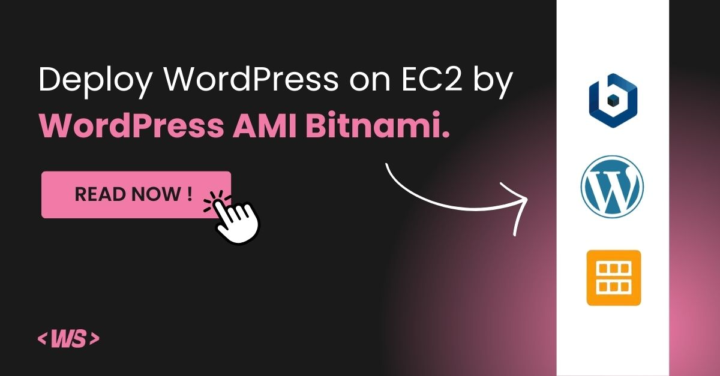
How to Set Up a WordPress Website on Amazon Linux EC2: A Step-by-Step Guide
Here you can check details with screenshot : Check here The objective of this blog is to guide readers in setting up a WordPress website using the LAMP stack on an Amazon EC2 instance. By the end of this tutorial, you will have learned how to: → LAMP Stack: Set up the foundational LAMP (Linux, Apache, MySQL, PHP) stack on your EC2 instance. → WordPress Installation: Install and configure WordPress on your EC2 server. → Security Measures: Implement essential security measures to protect your WordPress site. → Domain Connection: Point your domain name to your EC2 instance for public access. Step 1: Launch an Amazon EC2 Instance Log in to your AWS account (https://aws.amazon.com/) → Navigate to the EC2 dashboard. → Click “Launch Instance” to start the EC2 instance creation process. → Select an Amazon Machine Image (AMI) for your instance, such as “Amazon Linux 2 or base on your requirement.” → Choose an instance type based on your requirements. → Choose or create an SSH key pair to access your instance securely. → Configure instance details like network settings, storage, and tags. → Create or select an existing security group allowing inbound traffic on ports 80 (HTTP) and 443 (HTTPS). → Review your instance settings and click “Launch.” → Click “Launch Instances.” Step 2: Connect to Your EC2 Instance → Once your instance is running, select it in the EC2 dashboard. → Click “Connect” to view connection instructions for the SSH client. You can use third-party software such as PuTTY, Git Bash, Manage Desktop, or any terminal application on your operating system to connect using the instructions provided. → The EC2 Instance Connect option allows you to directly connect via a new tab for SSH access. → Use an SSH client to connect to your instance using the provided public DNS and private key (.pem) file. Step 2: Update Your System
10
0
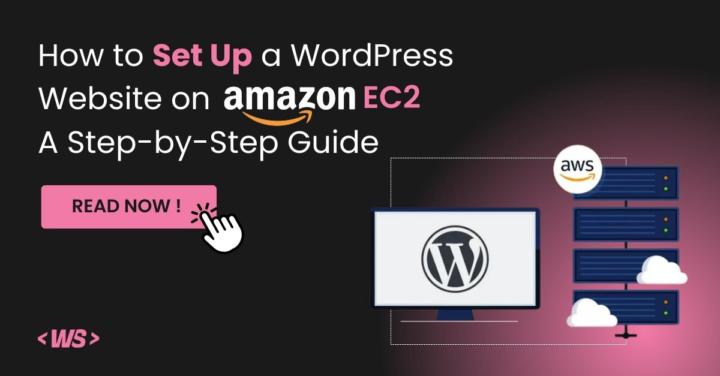
Introduce Yourself and Share a Photo!
Welcome to the community! We’re thrilled to have you here. We’d love it if you could introduce yourself to the group by sharing a few fun or interesting facts about yourself. You’re also welcome to upload a photo that showcases something funny, creative, or unique! 👤 Name: [Nickname or First Name] 🌍 From: [Something quirky or interesting about your hometown] 💼I Do: [Your job or a fun hobby] 🙌 Here For: [Why you joined the community] 🎯 Goal: [Your top goal for being part of the community] 😜 Fun Fact: [Something amusing or unique about yourself] 🔗 LinkedIn/Website: [Link to your professional profile or portfolio] 🎨 Story Behind the Photo: [If applicable, share what inspired your photo!] Feel free to take a moment to check out the introductions of others in the group. You can even connect and engage further by following up with them. 🤝 We’re excited to hear your story and get to know you better. Let’s make this community vibrant and inspiring! 🌟 Cheers! 🍾
7
0
Welcome to WordPress Surgeons
WordPress Surgeons community brings together website owners and WordPress experts, creating a space where your technical challenges find strategic solutions and expert guidance Why WordPress Surgeons? We're not just another WordPress forum. We're a specialized community of certified experts who understand the intricate challenges of WordPress websites. Whether you're: - Wondering why your conversion rates aren't meeting expectations - Concerned about your e-commerce performance - Looking to enhance your website's security - Planning to scale your WordPress site - Seeking expert guidance on technical decisions Our community provides clear, actionable solutions backed by real expertise. How We Help You Succeed - Clear, step-by-step solution guides - Expert recommendations for tools and plugins - Data-driven optimization strategies - Security and performance best practices - Project planning and estimation support feel free to ask any questions in Q & A community ! You will receive response within 24 hours.
11
0
1-5 of 5
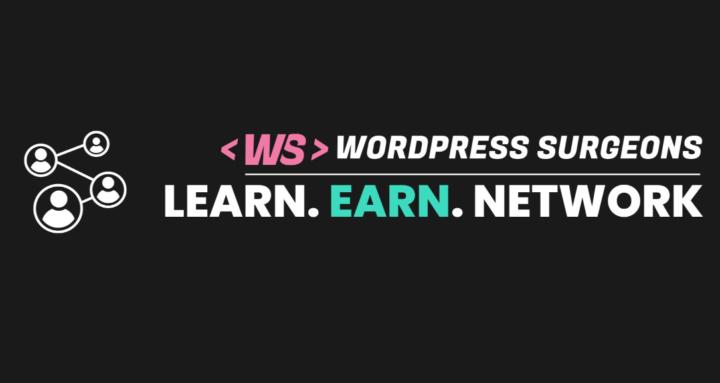
skool.com/wordpress-surgeons-8474
Running a WordPress site? Access free expert advice on technical issues, speed, security & proven growth tactics along with free license & resources
Powered by


