Dec '24 • Hosting & Server
Deploy WordPress on EC2 by WordPress AMI Bitnami.
Here you can check details with screenshot : Check Here
Step 1: Create an EC2 Instance and Choose an Amazon Machine Image (AMI)
1. Open the AWS Management Console.
- In the search bar, type EC2 and select it to open the EC2 service console.
2. Click the Launch Instance button to open the instance creation wizard.
3. Enter WordPress App as the name for your instance.
4. Choose an Amazon Machine Image (AMI):
- Scroll to the AMI selection view.
- In the search bar, type WordPress and press Enter.
- Locate the WordPress Certified by Bitnami and Automattic AMI. This image is secure, up-to-date, and optimized for WordPress.
- Click Select next to the appropriate AMI.
5. Review the details of the AMI and click Continue.
6. Confirm that the AMI is selected in the AMI section.
Step 2: Choose an Instance Type
- Scroll down to select the instance type:
- Select t3a.small.
Step 3: Configure an SSH Key
1. In the Key Pair (login) section, choose Create a New Key Pair.
2. Provide a name for your key pair and select .ppk as the private key file format (for use with PuTTY).
3. Click Create Key Pair to download the .ppk file to your computer. Save it securely.
4. Return to the Key Pair (login) section to confirm that your key has been selected.
Step 4: Configure Security Groups
- In the Security Group section, configure the rules:
- These are the default settings for the WordPress AMI.
Step 5: Configure Storage
1. Adjust the storage settings:
- Increase the root volume size if needed (e.g., 20 GiB or higher for better performance).
- Add additional volumes if required.
Step 6: Launch the EC2 Instance
- Click Launch Instance to start creating your EC2 instance.
- Wait for the instance to be initialized.
- Once launched, navigate to the EC2 Instances page to view your running instance.
Step 7: Access the WordPress Application
- Open the public IPv4 address or DNS of your EC2 instance in a browser.
2. To access the admin page, append /wp-admin to the URL.
3. You should see the WordPress login page.
Step 8: Retrieve WordPress Login Credentials
- SSH into your instance to retrieve the credentials:
2. Log in to the server using the username bitnami (default).
3. Retrieve your WordPress credentials:
“ cat /home/bitnami/bitnami_credentials ” 4. Copy the displayed username and password.
Step 9: Log in to WordPress
1. Go to the WordPress admin login page (/wp-admin).
2. Enter the credentials you copied and click Login.
3. You should now see the WordPress admin dashboard.
Step 10: Server Configuration and Pricing
EC2 Instance Options:
- t2.small:
- vCPUs: 1
- Memory: 2 GiB
- On-Demand Pricing: ~$0.023/hour
- t3a.small:
- vCPUs: 2
- Memory: 2 GiB
- On-Demand Pricing: ~$0.0208/hour
Regional Pricing Variations:
- t2.small:
- US East (N. Virginia): ~$16.79/month.
- Asia Pacific (Mumbai): ~$20.15/month.
- t3a.small:
- US East (N. Virginia): ~$15.18/month.
- Asia Pacific (Mumbai): ~$15.26/month.
Additional Costs:
- Storage: Charges for additional EBS volumes.
- Data Transfer: Outbound traffic beyond the AWS Free Tier is billed per GB.
- CPU Credits: For instances in Unlimited mode, credits are charged at $0.05 per vCPU-hour.
9
0 comments
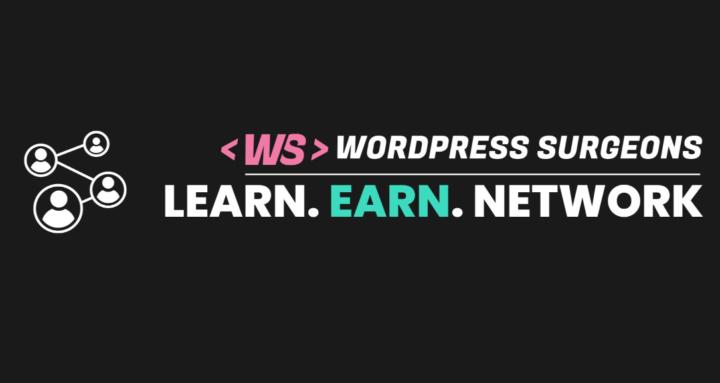
skool.com/wordpress-surgeons-8474
Running a WordPress site? Access free expert advice on technical issues, speed, security & proven growth tactics along with free license & resources
Powered by
