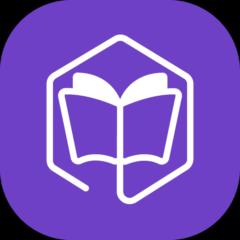Aug 3 • How I use evyAI
How to promote a LinkedIn Poll and get 100 votes via DM
How to Promote Your LinkedIn Poll via DM Using evyAI’s Templates Feature (And Get 100+ Votes Fast)
By Joe Apfelbaum, CEO of evyAI
---
Want more people to vote on your LinkedIn poll?
In this article, I’ll show you step-by-step how to get 100+ votes by promoting your poll through direct messages (DMs) using evyAI’s Templates feature. Whether you're running a poll for market research, engagement, or just for fun, this strategy is simple, scalable, and highly effective.
---
🎯 WHY PROMOTE A LINKEDIN POLL VIA DM?
While polls do get organic reach, the LinkedIn algorithm rewards engagement velocity—meaning the faster people interact with your poll (voting, commenting, reposting), the more LinkedIn will push it into others' feeds.
DMs let you:
Personally invite people to vote
Add context to your poll
Increase visibility and drive more engagement
Turn passive connections into active conversations
---
🧠 STEP-BY-STEP PROCESS USING EVYAI
Step 1: Vote and Comment on Your Poll
Before you start promoting:
Vote on the poll yourself.
Use evyAI's AI Comment Generator (Alt + G) to leave a thoughtful comment on the poll to boost its visibility.
This signals to LinkedIn (and your audience) that the poll is active and relevant.
---
Step 2: Prepare Your Poll Promo Message
Open the evyAI Chrome Extension and go to the Templates tab:
1. Click “New Template”
2. Add:
Template Name: Poll Promo - [Poll Topic]
Template Content: Something like
Would you mind doing me a quick favor and voting on the poll above? It would mean a lot to me (and help my friend Jeff!).
If you have a moment to comment or repost, that would be a bonus 💛
I'm taking a class right now and this poll will really help us gather insights. Thank you!
Tag: PromoPost or Poll
3. Save the template.
✅ Bonus Tip: Include a second template with just the poll link, so you can send them separately (more on that in a minute).
---
Step 3: Send the Poll to 100+ People (Fast)
Here’s the ninja move:
1. Click on My Network > Connections on LinkedIn.
2. Click “Message” next to each contact you want to reach.
3. In the evyAI panel, go to your templates.
4. Insert the poll link first and send it.
5. Then, send your personalized message from the template.
💡 Why separate them?
Sending the link first ensures that your follow-up message (the ask) appears above the link, making it more likely to be read.
---
Step 4: Personalize in Batches (Optional but Powerful)
Want to target specific names or industries?
Type a keyword like "Julia" into the LinkedIn connections filter, and you’ll see all your Julias. Then:
Insert the link
Add a message like:
“Hey Julia! Would love your opinion on the poll above 👆”
Hit send.
🔁 Rinse and repeat with other name groups or segments like "Sales," "Coaches," or “CMOs.”
---
Step 5: Ask Friends to Help Spread the Poll
Multiply your impact by:
Sending the evyAI template to friends so they can copy-paste it.
Sharing this tutorial with your team or community.
If 5 friends each DM 100 people, that’s 500 potential voters!
---
🚀 THE POWER OF THE EVYAI TEMPLATES FEATURE
With evyAI Templates, you can:
Save and reuse high-performing messages
Quickly customize your messages at scale
Eliminate repetitive copy-paste work
Send DMs faster using keyboard shortcuts or the up-arrow button
---
🔓 HOW TO GET STARTED
1. Add evyAI to Chrome
2. Create a free account
3. Go to the Templates tab
4. Create and organize templates for polls, promos, events, etc.
5. Start sending with speed and ease
---
🙌 FINAL THOUGHTS
Polls are powerful, but only if people see them.
Use DMs + templates to:
Boost visibility
Spark real engagement
• Start meaningful conversations with your network
And most importantly… don’t forget to say thank you to everyone who voted. That’s how you turn a vote into a relationship.
---
🧪 WANT THE EXACT TEMPLATE I USE?
🔍 “Poll Promo – Favor Ask”
You'll get instant access—no credit card needed.
---
🔥 Now go get those 100 votes. You’ve got this.
Let me know how it goes—DM me your poll and I might even vote on it myself 😉
6
3 comments

skool.com/evyai
Join the AI for LinkedIn community to connect with like minded LinkedIn users who want to network and grow their presence on LinkedIn with evyAI.com
Powered by