Activity
Mon
Wed
Fri
Sun
Feb
Mar
Apr
May
Jun
Jul
Aug
Sep
Oct
Nov
Dec
Jan
What is this?
Less
More
Memberships
TechTalkEDU
18 members • Free
HolisticAmerican-HealthAcademy
3.5k members • Free
Partner.Co
34 members • Free
4 contributions to Partner.Co
Airport Interviews ✈️
I’ll be flying to South America tomorrow. I’ll be so bored at the airports, I’d love to interview anyone willing. We can do it when you’re available. These will be short 5-10mins on the spot. I want to know why you joined PartnerCo and how your experience has been! I’ll share the recording with you so you can use it on your social media platforms also. Let’s all win together! Here is the link to the “DIGITAL RECORDING STUDIO” https://riverside.fm/studio/partnerco?t=9480ecac86d3845fcff7 I look forward to meeting you all! If we have already done an interview, we can do another one, don’t be shy!
Blessings
I am a holistic nutrition nurse traveling full time in our RV. My family and I spend most of the year in Arizona. I am a Daughter of the King our Lord and Savior Jesus Christ, wife, mom of 2 boys and my mom who has the beginning stages of Alzheimer’s and Dementia also is with us. I have been with this company since LIMU in 2015. Looking forward to connecting with everyone, helping where I can as well as growing and flourishing!

I put these all around town
I plan on putting up even more! I want to get even more people in here. We’ll have the biggest health and wellness skool by the end of the year!
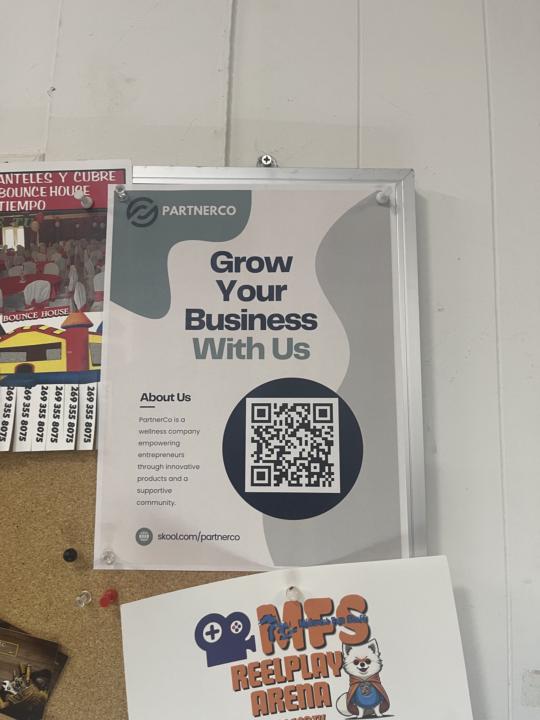
How to use Canva for FB Posts
How to Use Canva to Create a Facebook Post in 5 Easy Steps Step 1: Sign Up or Log In to Canva • Visit Canva.com and log in to your account. If you don’t have one, sign up for free. • Once logged in, use the search bar at the top and type “Facebook Post” to find the pre-sized templates. Step 2: Choose a Template or Start from Scratch • Browse through Canva’s library of professionally designed templates. • Click on a template you like, or choose “Create a blank Facebook Post” to start fresh. Step 3: Customize Your Design • Backgrounds: Click on the background to change the color or upload an image. • Text: Click on any text box to edit it, or add new text by selecting “Text” from the toolbar on the left. Choose from Canva’s fonts or upload your own. • Elements: Add shapes, icons, or stickers by clicking “Elements” and searching for what you need. Step 4: Add Images or Logos • Upload your own photos or logos by clicking “Uploads” on the left. • Drag and drop them onto your design. Resize or adjust them as needed. Canva also provides free stock images under the “Photos” tab. Step 5: Download and Share • Once satisfied with your design, click “Share” in the top right corner. Select “Download”, choose the file format (PNG is ideal for social media), and save it to your computer. • Upload the post to your Facebook account by attaching the image to your post. Pro Tip Use Canva’s “Animate” feature to add movement to your design and create engaging video-style posts.
1-4 of 4
@evamarie-griffin-8245
I am a holistic nutrition Nurse...Helping people around the country to balance hormones and lose weight! All while traveling around in our RV.
Active 54d ago
Joined Jan 8, 2025
USA
Powered by

