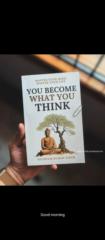Jan 7 • Sales & Marketing Advice 💰
How to use Canva for FB Posts
How to Use Canva to Create a Facebook Post in 5 Easy Steps
Step 1: Sign Up or Log In to Canva
• Once logged in, use the search bar at the top and type “Facebook Post” to find the pre-sized templates.
Step 2: Choose a Template or Start from Scratch
• Browse through Canva’s library of professionally designed templates.
• Click on a template you like, or choose “Create a blank Facebook Post” to start fresh.
Step 3: Customize Your Design
• Backgrounds: Click on the background to change the color or upload an image.
• Text: Click on any text box to edit it, or add new text by selecting “Text” from the toolbar on the left. Choose from Canva’s fonts or upload your own.
• Elements: Add shapes, icons, or stickers by clicking “Elements” and searching for what you need.
Step 4: Add Images or Logos
• Upload your own photos or logos by clicking “Uploads” on the left.
• Drag and drop them onto your design. Resize or adjust them as needed. Canva also provides free stock images under the “Photos” tab.
Step 5: Download and Share
• Once satisfied with your design, click “Share” in the top right corner. Select “Download”, choose the file format (PNG is ideal for social media), and save it to your computer.
• Upload the post to your Facebook account by attaching the image to your post.
Pro Tip
Use Canva’s “Animate” feature to add movement to your design and create engaging video-style posts.
2
5 comments

skool.com/partnerco-4457
Become your own boss and achieve financial freedom while helping yourself and others live longer. Experience life like God intended.
Powered by