Activity
Mon
Wed
Fri
Sun
Nov
Dec
Jan
Feb
Mar
Apr
May
Jun
Jul
Aug
Sep
What is this?
Less
More
Memberships
Fearless Influencer (FIA)
75 members • Free
OfferLab
8.8k members • Free
Selling Online / Prime Mover
30.4k members • Free
FACEFORWARD AI™
4.5k members • Free
Ultimate Branding Course
56k members • Paid
The Social Growth Skool
1.3k members • Free
CEO - Empire of Love
140 members • Free
17 contributions to The Social Growth Skool
Grok is a GENIUS marketer.
Only few know how to unlock its full potential. Here are 15 Prompts to use Grok for marketing automation: 1. Content Ideation Prompt: "You’re a marketing strategist. Given {brand_name} and {target_audience}, generate 5 innovative content themes for {topic_niche}. Provide each as a headline plus a 1-sentence angle. Replace placeholders with your own brand & niche before running." 2. Audience Research Prompt: "Act as a market analyst. Using {customer_data_summary}, identify 3 key audience segments, their top 2 pain points each, and suggest 2 messaging angles per segment. Output as JSON with “segment”, “pain_points” and “angles” fields." 3. Content Creation Prompt: "You are an expert copywriter. Transform {raw_outline_or_bullet_points} into a 250-word blog post intro with a hook, 2 key benefits, and a call-to-action for {product_or_service}. Keep tone friendly and persuasive." 4. Blog Copywriting Prompt: "Assume you’re a B2B blogger for {industry}. Write a 150-word blog section on {subtopic}, including 3 data points from {research_source} and one engaging example. Format with a bolded subheader." 5. Ad Copywriting Prompt: "You’re a Facebook ads specialist. Craft 3 ad variations for {product_name} targeting {audience_segment}. Each should include a 20-char headline, 90-char description, and one emoji. Focus on benefit, urgency, and social proof." 6. Product Descriptions Prompt: "As a product marketer, write a 120-word description for {product_name}. Highlight 2 unique features, 1 customer benefit, and end with “Ideal for {use_case}.” Use persuasive, clear language." 7. Content Repurposing Prompt: "You’re a repurposing guru. Turn this 500-word blog excerpt ({paste_excerpt}) into: a) a 3-bullet LinkedIn post, b) a 2-sentence Twitter thread tweet, c) a 5-slide carousel outline. Label each output section clearly." 8. SEO Optimization Prompt: "Act as an SEO expert. For blog title “{headline}”, suggest 5 keyword-rich title variants (max 60 chars), 3 meta descriptions (max 155 chars), and an H2 outline with 4 headings optimized for {primary_keyword}."

You're not using the Notes app on your iPhone to its full potential.
8 mind blowing features you might not know about: 1. Scan documents and add them as PDFs to your note: 1. Click on the photo icon 2. Select scan documents 3. Scan your documents and click save You now have a pdf in your note that is searchable: 2. Copy and paste text from a physical document into your note: 1. Click on the photo icon 2. Select scan text 3. Locate your text and click insert Your text is now in your note as if you had written it manually. 3. Enable the power of Quick Notes: Go to Settings > Control Centre and add Quick Note You can now add a note from everywhere by swiping down in the right corner and tapping the Quick Note button. It also saves the context, displaying the note if you visit an URL you've saved. 4. Collaborate on a to-do or shopping list with ease: 1. Create your list 2. Click the share button 3. Make sure Collaborate is selected 4. Share the link with another user Your list now syncs across your devices! 5. Create a password-protected note: 1. On your note, click … and select Lock. 2. The first time, choose to use your iPhone's code or a manual one. If you forget the manual code, your note won't be recoverable. Your note now needs Face Id or a code to be seen 6. Organize your notes with smart folders: Create a new folder by tapping "New Folder" in the bottom left corner and selecting "Make it Into Smart Folder". Here you can create different folders like: - To do-lists you haven't checked - Specific tags - Pinned notes 7. Share folder Share a notes folder by tapping ... and selecting "Share Folder." When the invite is accepted, you can tag each other in the notes, and the other person will get a notification. You can also see all the activities in the folder. 8. Save a note as PDF (a hidden feature) 1. Open the note and tap share icon. Below the title, select Collaborate. 2. Tap on Collaborate and select Send a Copy. Swipe up further and tap Markup for PDF preview of your note. 3. Tap Done → Save File You now have a pdf!
Can I get an AMEN!?!?!
The biggest obstacles a leader ever faces are INSIDE of them, not outside of them👊🏻
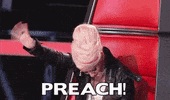
Facebook Professional Mode
do you work to complete your Facebook Challenge each week??
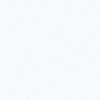
ChatGPT user??
They just announced ChatGPT-5 could be released as early as today. And the founder himself is calling it “the biggest leap in AI we’ve ever witnessed by a large margin.”
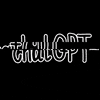
1-10 of 17
@cheryl-sarkozi-3863
Teaching women how to launch faceless brands and create passive income 24-7.
Active 5h ago
Joined Oct 20, 2024
Florida
Powered by


