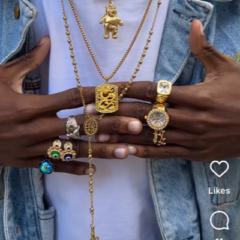Jul 10 • Free Guides
No GateKeeping Series Day 1
Hey Family, I've been working on a long awaited series that I firmly believe will help you out so much in your videography/ content creation journey.
So today, this is Day 1 of my " No Gatekeeping Series " where I break down all the tricks, tools, and hidden gems I use to level up my content so you can do the same. Today, I'm breaking one of the biggest pain points most people face when filming with their iPhones. So f you’ve been filming on your iPhone and wondering, “Why doesn’t my footage look like those dreamy cinematic edits I see online?” — this is for you. I've also added my iPhone cinematic LUT which I usually charge for but we not gatekeeping no more so I'll be giving it out for free.
So... What you’re missing isn’t gear — it’s settings and sauce.
Let’s lock in your camera settings.
📱 iPhone Native Settings:
- Go to your Settings app
- Scroll down to Camera
- Tap Record Video → set it to 4K at 30fps (this is the sweet spot for most content)
- Next, go to Formats → choose Most Compatible
🎥 Using the Blackmagic Camera App (aka the app I use 99% of the time because it gives me full control):
- Open the app → tap Settings
- Set Resolution to 4K (NOT UHD — trust me, it makes a difference)
- If your iPhone supports Log format, use that for maximum dynamic range.
- If you shoot for social (Reels, TikToks, Shorts), turn ON Vertical Video Mode
- Last thing — enable Mirror Front Camera
Now here’s the before vs after using these exact settings — and yeah, that glow-up is real.
But here’s the part most people won’t tell you:
Settings alone aren’t enough. You still need that color sauce to make it pop — and that’s where my iPhone LUT comes in.
I designed this LUT to turn flat-looking iPhone footage into cinematic, rich, scroll-stopping visuals — even if you’re filming in your bedroom with no fancy gear.
It’s not just a preset. It’s a cheat code.
And because I want to see more of us winning —
Comment “settings” and I’ll send you the step-by-step guide plus my LUT, completely free.
Save this, follow for more, and drop a comment letting me know what you want me to break down next.
This is just the beginning.
No gatekeeping. Only growth.
✅ STEP-BY-STEP: HOW + WHEN TO USE YOUR IPHONE LUT
WHEN TO USE IT:
- After filming in Log or Rec709 using the Blackmagic Camera app
- In any editor (CapCut, VN, Premiere, Final Cut, DaVinci Resolve) after basic exposure and contrast adjustments
- Ideal for: travel, gym, lifestyle, or any video that needs a cinematic edge
HOW TO USE IT:
1. Import your footage
– Footage should be shot in Log or Rec709
– Make sure lighting is decent (natural or controlled)
2. Open your editing software
– CapCut Mobile: Apply it as a custom filter
– DaVinci Resolve / Final Cut / Premiere: Use the Color tab or adjustment layer to apply the LUT
3. Apply the LUT
– Drop it on your clip or adjustment layer
– Reduce intensity to ~70-80% if it feels too strong (depends on your footage)
4. Tweak exposure and contrast (if needed)
– Your LUT is designed to preserve skin tones and bring depth, so avoid overdoing it
5. Export and go viral.
– Just don’t forget to tag me when it blows up.
Let me know if you want a CapCut version of this guide or if you’d like to package it as a carousel post or mini video tutorial to promote your LUT more visually.
17
28 comments

skool.com/artfx
This Community is for everyone wanting to learn Videography and Cinematography/Filmmaking
Powered by