8d (edited) • General discussion
ChatGPT Agent Mode in October
Save 60% on Systeme.io. Free recommence Store
Last month, we focused on YouTube Automation. This month we’ll focus on best use cases for Agent mode. Here is an idea for automating a sales funnel using free to build websites like Systeme.io. This is free now, but I’ll develop into an ebook that you can get from the store.
Below is a clean, practical way to use Agent Mode in ChatGPT to actually set up a complete Systeme.io funnel (opt-in → checkout with order bump → 1-click upsell → downsell → thank-you) and hook it to an email autoresponder. I’ll give you (A) quick prep, (B) what the Agent should do inside Systeme.io step-by-step, (C) automations (rules/workflows), and (D) optional API/webhook/Make.com hookups.
A) Quick prep (2–5 minutes)
- Access & security
- You need ChatGPT Agent Mode (Plus/Pro/Business/Enterprise). The agent can log in and click around websites in a visual browser and asks before sensitive actions.
- For safety, create a temporary Systeme.io password, be ready to pass 2FA, and supervise the agent while it works. (News outlets echo that agents can navigate sites but you should watch for complex flows.)
- Have these ready
- Product SKU(s), price points, Stripe/PayPal connected, brand colors/logo, copy blocks (or let the Agent draft them).
- (Optional) A simple 7-email nurture outline the Agent can turn into a campaign.
B) Tell Agent Mode exactly what to do inside Systeme.io
Copy/paste this as your Agent instruction, then supply your login when prompted:
“Log in to my Systeme.io account. Create a new funnel called ‘AI Wealth Fast-Track’. Set steps in this order: (1) Opt-in (squeeze), (2) Checkout/Payment page, (3) One-Click Upsell, (4) Downsell, (5) Thank You.
On the Checkout page, enable an Order Bump and configure it at $19 named ‘Quickstart Templates’. Attach my main product at $97 to the Checkout page (Price Plan), then attach the upsell product at $97 to the Upsell page and the downsell at $47 to the Downsell page.
Use clean templates, add my logo and brand colors, write persuasive headlines and bullets for each page, and place the order bump right above the pay button with a short 2-bullet benefit list and a ‘Yes, add this to my order’ toggle. Publish each step as a draft, then return with a summary and preview links.”
- In Systeme.io, the Order Bump is added from the payment page (“Add order bump”). The Agent can click this and fill in the fields.
- Upsell/Downsell pages are added as new funnel steps of type Upsell or Downsell. Place upsell after checkout and downsell after upsell.
Notes the Agent should follow:
- Attach products/price plans to the correct step (checkout → main product; upsell page → upsell product; downsell page → downsell product). (Systeme.io guides require a price plan on any sell step.)
- Keep each page’s CTA crystal clear; use testimonial blocks where you have them.
C) Automations: rules/workflows + email autoresponder
- Create a 7-email campaign
- In Emails → Campaigns, create “Fast-Track Onboarding (7 days)”.
- Have the Agent draft the 7 emails (Welcome, Story, Value, Soft Pitch, Social Proof, Urgency, Final Call) and set daily sends.
- Wire up rulesGo to Automations → Rules and add the following (Agent can click these in the UI):
- Lead capture (top of funnel) Trigger: Funnel step form subscribed (your Opt-in page) Actions: Add tag: lead, then Subscribe to campaign: “Fast-Track Onboarding (7 days)”.
- Main purchase (checkout) Trigger: New sale (filter: your main product) Actions: Add tag: customer_main, Unsubscribe from campaign: “Fast-Track Onboarding”, Subscribe to campaign: “Customer Welcome”, optionally Grant course access.
- Order bump buyer On the payment page’s Order Bump → Edit digital product, set Resource Tag = order_bump. Then create a rule: Trigger: Tag added (order_bump) Actions: Send email “Bonus unlocked” or Subscribe to campaign: “Order Bump Onboarding”.
- Upsell buyer Trigger: New sale (filter: upsell product) Actions: Add tag: customer_upsell → Subscribe to campaign: “Upsell Success”.
- (Optional) Link-click triggers Trigger: Email link clicked → branch to segment/interests.
If you prefer Workflows over Rules, you can build the same logic in Automations → Workflows (visual builder).
If you want the Agent to also connect external tools (Sheets, Slack, Notion, etc.):
- Create a Systeme.io API key (Settings → Public API keys). Share it with the Agent only for this session. Public API currently focuses on contacts, tags, and subscription operations—perfect for triggering your automations via tags, but not for auto-building pages. Use it to push leads in, tag them, and let rules fire.
- Webhooks In Automations → Rules, add actions that POST webhooks on events (opt-in, purchase) to your Make webhook URL.
- Make.com scenario (your stated preference) Create a Custom webhook module in Make to catch Systeme.io events. Map payload → Google Sheet/CRM/Slack, etc. There’s a Systeme.io app on Make for deeper actions if you want to go beyond raw webhooks.
Quick QA checklist (ask the Agent to run these tests)
- Submit the opt-in: confirm contact gets tag lead and is added to the 7-email campaign.
- Test checkout in Stripe Test Mode: confirm main product sale fires customer_main tag and switches campaigns.
- Tick the Order Bump: confirm order_bump tag and follow-up email/campaign.
- Accept Upsell then decline Downsell on a second pass: confirm the correct tags/campaigns for each.
- Click a link in Email #3: verify the Email link clicked trigger runs (if configured).
2
3 comments
powered by
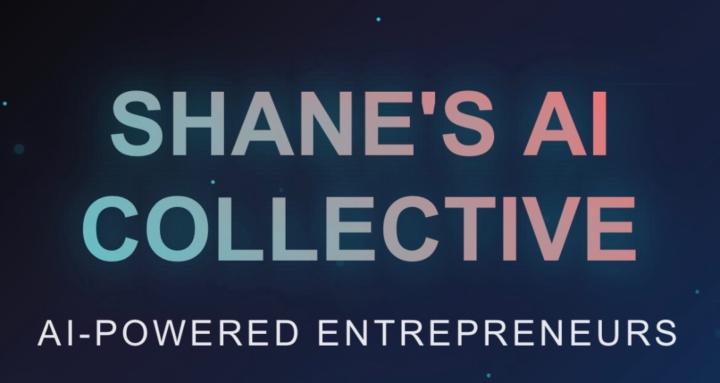
skool.com/shanes-ai-wealth-collective-1691
Build AI video businesses that run on autopilot. Learn to create content automatically and turn AI tools into profitable income streams.
Suggested communities
Powered by
