May 6 (edited) • 🎥 On Camera Confidence
🎥 What I Use to Film Everything (Gear Breakdown)
Over time, I tested a lot of equipment. Some worked well but wasn’t portable. Some sounded great but made editing complicated. Some broke way too fast. And some looked amazing... until I actually tried to use them.
This is the gear I keep coming back to — not because it’s the most expensive or flashy, but because it’s reliable, easy to use, and delivers what I need whether I’m filming indoors, outside, or on Zoom. I’ve taken this kit on the road, used it for client projects, community workshops, content filming, and everything in between.
I hope this helps you cut through the noise and feel more confident about your setup — because once the tech feels solid, showing up becomes so much easier.
🎙 AUDIO
- Shure MV7 - This i the best podcast-style mic I’ve used. You plug it directly into your computer with a USB-C cable, and when you’re recording in Zoom, Loom, or other programs, you can select it as the audio input — which means it records in the same track as your video. You don’t need to export or sync anything later. It’s great for meetings, podcasts, and general indoor use.
- DJI Mic - This is my favorite mic for quality recording. I use it when I’m filming content and need crisp, clean audio. I love that you can clip it on or hold it like a mini interviewer mic. It comes with a wind sock, which cuts out external noise and makes it great for outdoors. But — it records as a separate track, so you’ll have to export the file and sync it later. Sometimes I use both the DJI and the Shure to have two audio sources, but that’s more advanced. It’s definitely more of a pro-level mic and great if you’re comfortable doing a bit more post-production.
- Hollyland LARK M2 - I haven’t used this one personally yet, but it came highly recommended by a beloved community member who knows their gear. (Thank you !) It’s more affordable than the DJI, and known for being super plug-and-play friendly. It’s ultra lightweight, has built-in noise cancellation, and works well with phones and cameras. If you want a simple, wireless mic setup without the post-syncing step, this could be a great option to explore.
- Apogee Mic - This one’s small and great for voiceovers. It’s kind of in between the Shure and DJI in size. It doesn’t clip on like the DJI, so I don’t use it when filming on the go. More for controlled indoor voice work.
📸 CAMERA
- iPhone (newer model) - I bought a new iPhone just for the camera. It’s what I use to film most of my content. I attach it using a Belkin mount that hangs on the back of my MacBook. You just choose the iPhone as your camera input, and it connects directly with whatever app you’re using (Zoom, Loom, etc.). It’s super easy and gives great quality footage.
- DJI Osmo Pocket - This is my favorite camera for filming outside — especially for walk-and-talks. It’s small, smooth, and the gimbal makes the footage look really clean. I grab this when I’m out and want to film something quickly without setting up a full rig.
- Logitech 4K WebcamI use this mainly for meetings — it’s great for Zoom and customizable with settings. I don’t use it to film content regularly, but in a pinch, I’ve used it to record live workshops, and it’s been decent. Wouldn’t be my go-to, but it works if you need something quick.
💡 LIGHTING
- NEEWER Advanced 18” Ring Light - I’ve gone through so many ring lights — including travel-sized LED panels, studio lights with bulbs, and cheap ones that break. This one is the best I’ve used. It has an LCD touchscreen, a 2.4G remote, and adjustable color temperature (3200–5600K). You can attach your phone to it, plug it in easily, and adjust the light level depending on what you’re filming. I sometimes set it at the dimmest setting (level 1), and other times I crank it all the way up. It’s flexible and durable, and has lasted the longest out of everything I’ve tried.
I still love using natural light when I can — it’s always the best when available.
🎬 EDITING
- Final Cut Pro - This is where I edit everything now. It’s more advanced, but I love having full control. I also use a green screen keying trick that helps me drop in Canva-made titles and keep things looking polished. I’m happy to share those techniques if you’re curious.
- Canva - I use Canva to create my text overlays and titles. It’s easy to design branded visuals there and import them into Final Cut.
- CapCut - A solid editing app. It’s gotten more advanced lately and has a lot of functionality, especially if you go with the paid version. Great for short-form content.
- iMovie - This is what I used for a long time before switching to Final Cut. It’s simple and free — a great place to start if you’re new to editing.
Let me know if this helps. I love nerding out on gear with you guys when we’re not deep in mindset work.
Once you’ve got a setup you trust, it really boosts your confidence — because you know what your final product will look like, and you know you can get there without struggling through tech every time.
📎 Bonus: Checklist version here.
-----
PS. This setup has taken me decades to figure out. It’s the one I trust — simple, reliable, and something I don’t have to overthink.
If you're ready to build your own unique workflow — something that removes the overwhelm and helps you create content consistently — I’m planning something for you.
I’ll be walking you through how to build your own content workflow — from setup, to filming, to delivery — so it actually fits you and makes the process easier.
6
31 comments
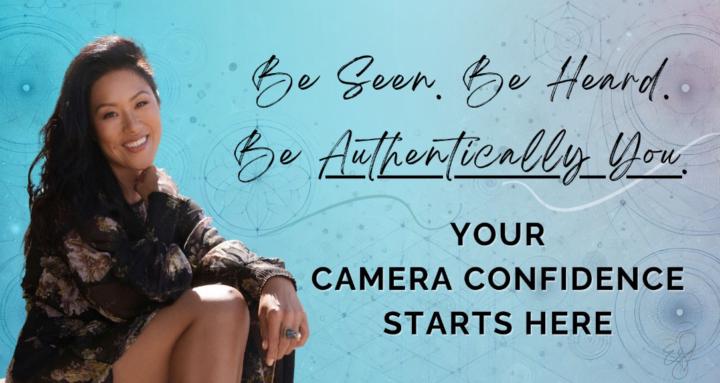
skool.com/authenticallyou
GROW your AUDIENCE.
LEARN to LOVE being on CAMERA while doing it.
On a mission to help 1M people do the same.
Powered by





